Hardware and Operating Systems Essentials (D386)
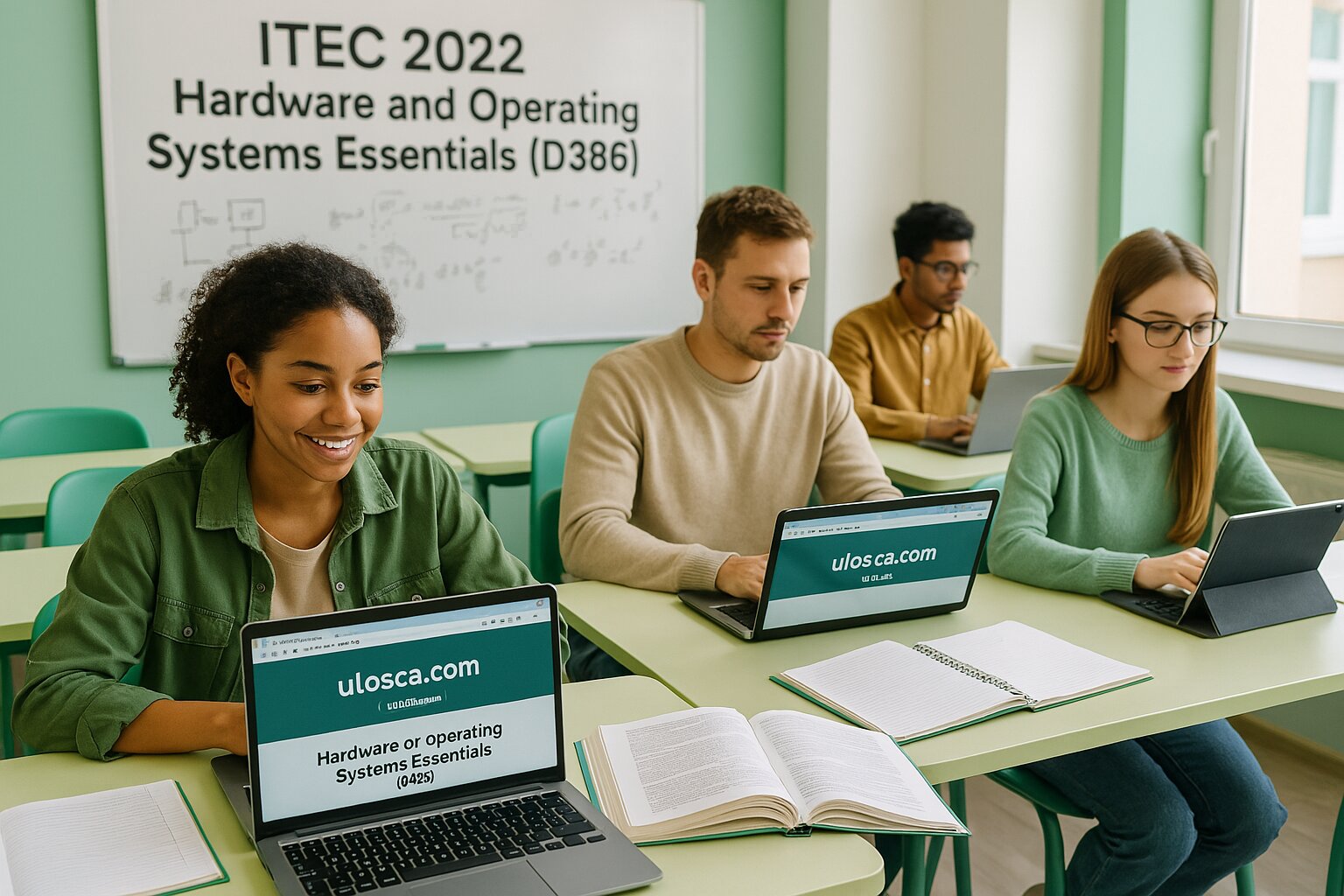
Access The Exact Questions for Hardware and Operating Systems Essentials (D386)
💯 100% Pass Rate guaranteed
🗓️ Unlock for 1 Month
Rated 4.8/5 from over 1000+ reviews
- Unlimited Exact Practice Test Questions
- Trusted By 200 Million Students and Professors
What’s Included:
- Unlock 100 + Actual Exam Questions and Answers for Hardware and Operating Systems Essentials (D386) on monthly basis
- Well-structured questions covering all topics, accompanied by organized images.
- Learn from mistakes with detailed answer explanations.
- Easy To understand explanations for all students.

Trouble sleeping before an exam? Sleep well after using our Hardware and Operating Systems Essentials (D386) questions.
Free Hardware and Operating Systems Essentials (D386) Questions
The most important features of Microsoft windows program is (are)
-
ICONS
-
Pull-down menus
-
Windows
-
All of these
Explanation
Correct Answer
d. All of these
Explanation
Microsoft Windows significantly relies on all three features—icons, pull-down menus, and windows—to provide an intuitive graphical user interface. Icons simplify launching applications, pull-down menus offer organized access to program functions, and windows facilitate multitasking by allowing users to view multiple applications concurrently. Combined, these features make Windows user-friendly and highly productive.
Why other options are wrong
a. ICONS
While icons are essential visual components in Windows, they alone do not define its complete user interface or usability. Icons are primarily shortcuts and visual indicators but rely on other features like menus and windows to offer full functionality. Hence, icons by themselves are incomplete without the other elements.
b. Pull-down menus
Pull-down menus enable structured access to options and features, but menus alone do not characterize the entire Windows experience. Menus depend on icons and windowed environments to be effective. Thus, pull-down menus alone are insufficient to represent Windows comprehensively.
c. Windows
The windowing feature enables multitasking and organization of tasks visually, but by itself does not fully encapsulate Windows functionality. Without icons and menus, windows would offer limited user interaction and navigational capability. Thus, windows alone are not sufficient to describe the comprehensive user experience provided by Microsoft Windows.
Which of the following components is essential for converting AC power from a wall outlet into usable DC power for internal computer components?
-
Motherboard
-
Power supply unit (PSU)
-
CPU fan
-
Graphics processing unit (GPU)
Explanation
Correct Answer:
Power supply unit (PSU)
Explanation:
The power supply unit (PSU) is responsible for converting alternating current (AC) from a wall outlet into direct current (DC), which is used by the computer's internal components. It distributes the correct voltages to devices like the motherboard, CPU, hard drives, and graphics card. Without a functioning PSU, the computer cannot power on or operate properly. It is a foundational component in all desktop systems.
Why Other Options Are Wrong:
Motherboard
The motherboard distributes power received from the PSU to individual components, but it does not convert power from AC to DC. It depends on the PSU for its power input and serves mainly as a connection hub.
CPU fan
The CPU fan helps regulate temperature by dissipating heat from the processor. It is a cooling component and does not manage or convert electrical power.
Graphics processing unit (GPU)
The GPU processes graphical data and is one of the major power consumers in a system. However, it does not manage or convert electrical power. It relies on the PSU to receive the correct power levels.
A popular device called a ____ combines a PDA, a cell phone, a digital music player, a portable video player, and a handheld gaming system.
-
Handheld computer
-
Tablet PC
-
Smart phone
-
Netbook
Explanation
Correct Answer
C. Smart phone
Explanation
A smartphone integrates multiple functionalities, combining features of PDAs, mobile phones, music players, video players, and gaming devices into one portable device. Smartphones have become popular because they offer convenience by merging various standalone gadgets into one compact unit. Users benefit from having diverse capabilities accessible in one handheld device.
Why Other Options Are Wrong
A. Handheld computer
A handheld computer, or PDA, focuses primarily on personal productivity, scheduling, and information management but typically lacks full cellular phone capabilities. These devices do not integrate all features, like digital music, video playback, or gaming, as effectively as smartphones do. Hence, handheld computers do not match the described multifunctional combination device.
B. Tablet PC
A tablet PC combines computing power with portability and touch-screen capabilities but usually lacks primary phone functionalities. Tablets often require separate apps or external methods for communication, and typically don't integrate cellular phone features as their primary function. Thus, tablet PCs don't fulfill the described integration as fully as smartphones.
D. Netbook
A netbook is essentially a small, lightweight laptop primarily focused on internet browsing and basic computing tasks. It does not typically include built-in cellular phone functionality or handheld portability required for gaming or direct calling. Hence, netbooks fail to meet the description of an all-in-one device like a smartphone.
Which of the following statements about smartphones is FALSE?
-
They combine phone, PDA, and MP3 player capabilities.
-
They are limited to the programs already installed during production.
-
They run a mobile operating system.
-
They are convergence devices.
Explanation
Correct Answer
b. They are limited to the programs already installed during production.
Explanation
Smartphones are designed to allow users to download and install additional apps after production. This flexibility enables customization, upgrading, and extending the functionality of smartphones well beyond factory-installed software. Thus, stating smartphones are limited only to pre-installed applications is false.
Why other options are wrong
a. They combine phone, PDA, and MP3 player capabilities.
Smartphones indeed combine multiple functionalities including communication, personal digital assistant (PDA), and media playback such as MP3 capabilities. They integrate multiple devices into one convenient form. Hence, this statement correctly describes smartphones.
c. They run a mobile operating system.
Smartphones rely on specialized mobile operating systems (like Android or iOS) optimized for portable devices. These operating systems provide interfaces and capabilities specific to mobile usage. Therefore, this statement correctly represents smartphone functionality.
d. They are convergence devices.
Smartphones serve as convergence devices, combining various technology platforms like communication, entertainment, and personal productivity. This characteristic accurately describes their multifunctionality and integration of several devices. Thus, this statement is accurate.
A user is shopping online and has added two items to the cart. When the user clicks the Checkout button, the shopping cart programming logic checks to see if the user is logged in already. If the user is logged in, the checkout process continues, otherwise, the user is prompted to sign in. Which of the following describes the logical structure used here?
-
Encapsulation
-
Inheritance
-
Sequence
-
Selection
Explanation
Correct Answer
d. Selection
Explanation
The described programming logic utilizes a selection (or conditional) structure. Selection logic involves making decisions based on specific conditions—here, the condition is whether the user is logged in. Depending on that condition, the logic branches to continue checkout or prompt login, clearly indicating a selection structure.
Why other options are wrong
a. Encapsulation
Encapsulation is an object-oriented programming concept that bundles data with related methods, ensuring that internal details remain hidden. It does not describe conditional logic or decision-making based on login status. Therefore, encapsulation does not apply to this scenario.
b. Inheritance
Inheritance involves deriving a new class from an existing one, inheriting its properties and behaviors. It does not relate directly to conditional decision-making or checking user login states within procedural logic. Thus, inheritance doesn't fit the provided example.
c. Sequence
Sequence refers to executing programming statements or operations sequentially without conditional branching. Since this scenario explicitly involves checking conditions (if logged in), pure sequential logic isn't applicable. Thus, it doesn't fit the described process correctly.
Which type of memory is known for operating independently of the CPU's external clock signal?
-
Synchronous DRAM
-
Asynchronous DRAM
-
DDR SDRAM
-
Static RAM
Explanation
Correct Answer
b. Asynchronous DRAM
Explanation
Asynchronous DRAM operates independently of the CPU’s external clock signal, meaning it doesn't synchronize data transfers with the system clock. This allows it to function without waiting for synchronization signals, but generally at lower efficiency and speed compared to synchronous memory types. Thus, the asynchronous nature differentiates it from synchronous alternatives.
Why other options are wrong
a. Synchronous DRAM
Synchronous DRAM (SDRAM) requires synchronization with the CPU’s external clock, providing faster, more predictable performance. Because it depends on the CPU clock for data transfers, it is not asynchronous. Thus, it's incorrect for this question.
c. DDR SDRAM
DDR SDRAM (Double Data Rate Synchronous DRAM) also relies on synchronization with the CPU’s clock signal, transferring data twice per clock cycle. This clearly makes it synchronous, not asynchronous. Hence, it's incorrect.
d. Static RAM
Static RAM (SRAM) is extremely fast and is often synchronized with the CPU’s external clock, especially when used in cache memory. Although faster than DRAM, SRAM typically still aligns with the CPU clock for data access, making it synchronous, not asynchronous.
Which of the following groups of characteristics best describes a desktop computer?
-
Fits in a pocket, has a touch screen
-
Portable, single user
-
Multiple users, special room
-
One user, too large to carry around, several components
Explanation
Correct Answer
D. One user, too large to carry around, several components
Explanation
A desktop computer is designed for use by a single person at a fixed location and consists of separate components, including a monitor, keyboard, mouse, and a computer tower. Its size and multiple components mean it isn't easily portable or convenient to carry from place to place. These characteristics clearly distinguish desktop computers from portable or handheld devices.
Why Other Options Are Wrong
A. Fits in a pocket, has a touch screen
Devices fitting in a pocket with touchscreens are typically smartphones or similar handheld devices. Desktops are significantly larger and lack portability. Thus, this description doesn't match desktops at all.
B. Portable, single user
Portable devices used by a single user describe laptops or tablets, not desktops. Desktops are stationary devices intended for use at a fixed location and typically lack portability features. Therefore, desktops don't align with this option.
C. Multiple users, special room
Computers designed for multiple users in special rooms describe mainframe or server systems. Desktops are intended for individual users and do not require special environmental conditions or separate rooms. Hence, this does not describe desktops accurately.
What's the primary difference between a laptop computer and a notebook computer?
-
Physical size
-
Battery life
-
Storage capacity
-
Ease of use
Explanation
Correct Answer
a. Physical size
Explanation
The primary difference between a laptop and a notebook computer is physical size. Notebooks are generally smaller, thinner, lighter, and more portable than traditional laptops. Both offer similar functionality, but notebooks emphasize compactness and portability.
Why other options are wrong
b. Battery life
Battery life varies widely across both laptops and notebooks, making it not a definitive distinguishing factor. Both can offer either short or extended battery life depending on design and specifications. Thus, battery life isn't the primary difference.
c. Storage capacity
Both laptops and notebooks can have similar storage capacities depending on the configuration or specific model. Storage capacity alone doesn't distinguish the two device types significantly. Thus, it's not the primary differentiating factor.
d. Ease of use
Ease of use for both laptops and notebooks is similar due to their comparable interfaces, operating systems, and general design. Both are user-friendly and designed for ease of interaction. Thus, ease of use doesn't differentiate laptops from notebooks significantly.
Which of the following about Linux is not true?
-
It's open source
-
It's based on UNIX
-
It's always free
-
It's an operating system
Explanation
Correct Answer
c. It's always free
Explanation
While Linux itself is open source, meaning its source code is freely available, not all Linux distributions are always free. Some specialized Linux distributions include commercial licenses, proprietary software components, or paid support services. Therefore, stating Linux is "always free" is incorrect.
Why other options are wrong
a. It's open source
Linux is well-known for its open-source nature, allowing users to access and modify its source code freely. This open-source status is one of Linux's defining characteristics. Hence, stating that Linux is open source is correct.
b. It's based on UNIX
Linux was initially developed as a Unix-like system, adopting many design principles and system structures from UNIX. Although Linux isn't directly derived from UNIX code, its architecture is explicitly UNIX-inspired, making this statement accurate.
d. It's an operating system
Linux indeed serves as an operating system, managing hardware and providing a platform for software applications. It provides core system functionalities such as memory management, file handling, and process control. Thus, it correctly identifies Linux as an operating system.
Which of the following is a primary task of the operating system?
-
The operating system works with hardware to provide a network service.
-
The operating system is responsible for managing and updating all of a computer's programs.
-
The operating system works with software to provide a data processing service.
-
The operating system allows the user to control the actions of software.
Explanation
Correct Answer
D. The operating system allows the user to control the actions of software.
Explanation
The operating system's primary task is providing a user interface and enabling users to manage, control, and execute software applications. It acts as an intermediary between the user and software, allowing users to start, interact with, or terminate applications. Thus, the operating system empowers users to control software actions effectively.
Why Other Options Are Wrong
A. The operating system works with hardware to provide a network service.
While an OS can support networking, providing network services is typically a specialized function handled by separate software or services. Network management is not the primary purpose of an OS, but rather an additional capability. Thus, this option is incorrect.
B. The operating system is responsible for managing and updating all of a computer's programs.
Managing and updating programs are often tasks of specialized software or individual applications themselves, rather than primary OS functions. Operating systems provide environments for program execution but aren't primarily responsible for managing software updates across all applications. Hence, this option is incorrect.
C. The operating system works with software to provide a data processing service.
Data processing tasks, such as computations or information management, are usually performed by specific application software, not the operating system itself. The OS provides resources, but actual data processing is typically the responsibility of applications running on the OS. Therefore, this is incorrect as the primary function of an OS.
How to Order
Select Your Exam
Click on your desired exam to open its dedicated page with resources like practice questions, flashcards, and study guides.Choose what to focus on, Your selected exam is saved for quick access Once you log in.
Subscribe
Hit the Subscribe button on the platform. With your subscription, you will enjoy unlimited access to all practice questions and resources for a full 1-month period. After the month has elapsed, you can choose to resubscribe to continue benefiting from our comprehensive exam preparation tools and resources.
Pay and unlock the practice Questions
Once your payment is processed, you’ll immediately unlock access to all practice questions tailored to your selected exam for 1 month .
Frequently Asked Question
Yes, once you subscribe to ULOSCA, you can access the study materials 24/7. This allows you to study at your own pace, whether you prefer to study in the morning, afternoon, or late at night.
Currently, ULOSCA offers a subscription model, but we recommend checking our website for any available sample content or offers to try out before committing to a full subscription.
You can cancel your ULOSCA subscription at any time by logging into your account and following the cancellation process. If you have any issues, our support team is available to assist you.
Each practice question includes a detailed explanation of the correct answer and a breakdown of why the other options are incorrect. This helps reinforce key concepts and ensures you understand the material at a deeper level.
The practice questions cover essential topics including: Hardware Components: CPU, memory, storage devices, I/O peripherals Operating Systems: Functions, types, and applications Networking Essentials: Key components and network types Security & Maintenance: Cybersecurity threats and best practices Real-World Case Studies: Practical application of concepts
Yes, all the practice questions are carefully crafted to align with the course objectives and exam topics outlined for the ITEC 2022 D386. This ensures you're practicing the right material and preparing effectively for the exam.
Once you subscribe to ULOSCA, you will gain instant access to our practice questions, case studies, and other resources through our user-friendly online platform. You can study at your own pace and revisit materials anytime.