Introduction to Spreadsheets (D100)
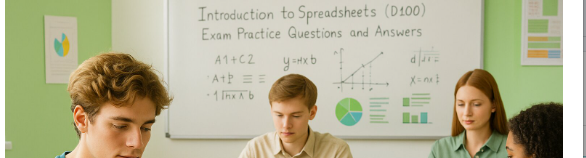
Access The Exact Questions for Introduction to Spreadsheets (D100)
💯 100% Pass Rate guaranteed
🗓️ Unlock for 1 Month
Rated 4.8/5 from over 1000+ reviews
- Unlimited Exact Practice Test Questions
- Trusted By 200 Million Students and Professors
What’s Included:
- Unlock 0 + Actual Exam Questions and Answers for Introduction to Spreadsheets (D100) on monthly basis
- Well-structured questions covering all topics, accompanied by organized images.
- Learn from mistakes with detailed answer explanations.
- Easy To understand explanations for all students.

Are you preparing for the Introduction to Spreadsheets (D100) OA Questions and Answers and wondering what to study with ? We offer questions and answers
Free Introduction to Spreadsheets (D100) Questions
If you have a spreadsheet where the average sales for January is calculated in cell B13, and you want to calculate the average sales for February and March using the same data range, what steps would you take to ensure the formulas in C13 and D13 are correct
-
Manually enter the average formula for each cell
-
Copy the formula from B13 and paste it into C13 and D13, then adjust the cell references
-
Use the fill handle to drag the formula from B13 to C13 and D13
-
Delete the formula in B13 and re-enter it for each month
Explanation
Correct answer C. Use the fill handle to drag the formula from B13 to C13 and D13
Explanation:
The fill handle is a quick and efficient way to copy formulas while automatically adjusting the cell references for each new column or row. By dragging the fill handle from B13 to C13 and D13, Excel adjusts the references relative to their new positions, ensuring that the correct data is used for each month’s calculation.
Why other options are wrong:
A. Manually enter the average formula for each cell
While this method works, it is inefficient and time-consuming, especially when dealing with large datasets. The fill handle automates this process.
B. Copy the formula from B13 and paste it into C13 and D13, then adjust the cell references
Copying and pasting works, but it requires manually adjusting cell references in each new column. The fill handle achieves the same result with less effort.
D. Delete the formula in B13 and re-enter it for each month
Deleting and re-entering the formula is unnecessary and inefficient. The existing formula should be copied or dragged to ensure consistency across months.
Which of the following can you do to make a chart title stand out on a chart
-
Change the text direction
-
Resize the chart
-
Display the title on the outside end of the data series
-
Increase the font size
Explanation
Correct answer D. Increase the font size
Explanation:
Increasing the font size makes the chart title more prominent and readable. A larger font draws attention to the title without affecting other chart elements.
Why other options are wrong:
A. Change the text direction.
This is incorrect because changing the text direction is rarely used for titles. It may even reduce readability rather than making the title stand out.
B. Resize the chart.
This is incorrect because resizing the chart does not specifically make the title stand out—it changes the entire chart size, which may not impact text clarity.
C. Display the title on the outside end of the data series.
This is incorrect because the chart title is not part of the data series and should remain positioned at the top of the chart for clarity.
To change the dollar totals into percentages in a pie chart, we have to find the ____________ option
-
Format data labels, and use "Value"
-
Format data labels, and use "Percentage"
-
Format data series, and use "Value"
-
Format data series, and use "Percentage
Explanation
Correct answer B. Format data labels, and use "Percentage"
Explanation:
In a pie chart, data labels are used to display values, percentages, or other information about each slice. To show percentages instead of dollar totals, you need to Format Data Labels and select the Percentage option. This automatically calculates each slice’s percentage based on the total value.
Why other options are wrong:
A. Format data labels, and use "Value".
Selecting "Value" will keep the labels in their original format (e.g., dollar amounts) rather than converting them into percentages.
C. Format data series, and use "Value".
The "Format Data Series" option is used to change appearance settings (such as colors, explosion effects, or 3D effects) but does not affect the display of values or percentages.
D. Format data series, and use "Percentage".
Again, formatting the data series controls the chart’s visual style, not the format of the labels. To display percentages, you must format the data labels, not the series.
Which of the following statements is true of spreadsheets
-
Row" and "column" are interchangeable terms.
-
A cell is where a column and row intersect.
-
A column is horizontal, while a row is vertical.
-
A row is where a column and cell intersect.
Explanation
Correct answer B. A cell is where a column and row intersect.
Explanation:
A cell in a spreadsheet is formed at the intersection of a row and a column. Each cell is identified by its unique cell reference, which is a combination of the column letter and row number (e.g., A1, B2). This cell is where data is entered and can be used for calculations or other spreadsheet functions.
Why other options are wrong:
A. "Row" and "column" are interchangeable terms.
This option is incorrect because rows and columns are not interchangeable terms. Rows run horizontally across the spreadsheet, while columns run vertically. The distinction between them is crucial in spreadsheet functionality, such as referencing specific cells.
C. A column is horizontal, while a row is vertical.
This option is incorrect because it reverses the definitions of rows and columns. A column is vertical, and it runs from top to bottom, while a row is horizontal, running from left to right.
D. A row is where a column and cell intersect.
This option is incorrect because a row does not intersect with a cell; it is one of the components of the cell's location. A cell is where a row and a column meet, not the other way around.
If you were to create a new spreadsheet that includes sales data for multiple regions, how would you format the column headings to ensure they are easily readable and professional? Select the best formatting options
-
Use a large font size, bold, and center the text
-
Use a small font size, italicize, and left-align the text
-
Use a standard font size, underline, and right-align the text
-
Use a colorful background, bold, and center the text
Explanation
Correct answer A. Use a large font size, bold, and center the text
Explanation:
Using a large font size makes the column headings more visible, while bold formatting improves readability. Centering the text keeps the headers aligned with their respective data columns, making the spreadsheet appear more structured and professional.
Why other options are wrong:
B. Use a small font size, italicize, and left-align the text.
This is incorrect because a small font size reduces readability, and italics are typically used for emphasis rather than for headers. Left-aligning might not be the best choice for clear column distinction.
C. Use a standard font size, underline, and right-align the text.
This is incorrect because underlining can clutter the layout, and right-aligning text is not the standard approach for column headings.
D. Use a colorful background, bold, and center the text.
This is incorrect because while bold and centering are good choices, a colorful background may reduce readability and make the spreadsheet look unprofessional if not used sparingly.
For which of the following data sets will a pie chart be most useful
-
Heights of high school freshmen
-
Growth rates of firms in a particular industry
-
Percentage of net sales by product for Lenovo in Year 1
-
Ambient temperatures in the US capitol building
Explanation
Correct answer C. Percentage of net sales by product for Lenovo in Year 1
Explanation:
A pie chart is most useful when displaying proportions of a whole in a visual format. Since percentages of net sales by product represent parts of a total revenue distribution, a pie chart effectively illustrates how each product contributes to the overall sales.
Why other options are wrong:
A. Heights of high school freshmen.
A pie chart is not suitable for this data set because heights are numerical values that do not represent parts of a whole. A histogram or box plot would be more effective for analyzing height distributions.
B. Growth rates of firms in a particular industry.
Growth rates are better visualized using a bar chart or line graph rather than a pie chart because they represent independent values rather than parts of a whole. A pie chart would not effectively show trends or comparisons over time.
D. Ambient temperatures in the US capitol building.
Temperature readings are continuous data that vary over time, making a line chart or scatter plot more appropriate. A pie chart is not suitable because temperature measurements do not represent proportions of a whole.
Explain why the subtitle of the pie chart should not be in bold formatting. What effect does this have on the overall presentation
-
It makes the subtitle less visible.
-
It maintains a uniform appearance with the chart title.
-
Bold formatting is reserved for titles only.
-
It emphasizes the subtitle more than the title.
Explanation
Correct answer D. It emphasizes the subtitle more than the title.
Explanation:
The purpose of a subtitle is to provide additional context or clarification for a chart, but it should not overpower the main title. If the subtitle is bold, it may draw too much attention and create an imbalance in the visual hierarchy, making it harder for viewers to quickly identify the most important information (the title). Keeping the subtitle in regular formatting ensures that the title remains the focal point.
Why other options are wrong:
A. It makes the subtitle less visible.
Not using bold does not make the subtitle invisible; it simply ensures that the title remains the most prominent element. The subtitle is still readable, just not as dominant.
B. It maintains a uniform appearance with the chart title.
The chart title and subtitle are meant to have different levels of emphasis. If both were bold, they would compete for attention, reducing readability.
C. Bold formatting is reserved for titles only.
While titles are typically bold, other elements like labels or headers can also use bold formatting when necessary. The key point is to maintain proper emphasis and readability.
What is the function of the AVERAGE formula in Excel
-
To calculate the total of a range of numbers
-
To find the middle value in a set of numbers
-
To determine the mean of a set of numbers
-
To display the highest number in a range
Explanation
Correct answer C. To determine the mean of a set of numbers
Explanation:
The AVERAGE function in Excel calculates the mean (arithmetic average) of a set of numbers. It sums up all the numbers in the specified range and then divides the total by the number of values. This is useful for finding the central value of a dataset in many business and statistical applications.
Why other options are wrong:
A. To calculate the total of a range of numbers.
The SUM function, not the AVERAGE function, is used to calculate the total (sum) of a range of numbers. While AVERAGE does involve summing the numbers, its primary function is to compute the mean by dividing the total by the count of numbers.
B. To find the middle value in a set of numbers.
The MEDIAN function, not AVERAGE, is used to find the middle value of a dataset. The median represents the central number when the data is sorted in ascending or descending order, which is different from the mean.
D. To display the highest number in a range.
The MAX function, not AVERAGE, is used to find the highest value in a given range. The AVERAGE function does not specifically highlight the highest number but instead calculates the mean of all values in the range.
Explain the significance of formatting cells as currency in a spreadsheet. Why is it important to display totals in this manner
-
It makes the spreadsheet look more colorful.
-
It helps in distinguishing between different data types.
-
It ensures that financial data is easily readable and understood.
-
It allows for the automatic calculation of totals.
Explanation
Correct Answer C. It ensures that financial data is easily readable and understood.
Explanation
Formatting cells as currency is crucial for presenting financial data clearly and consistently. By using the currency format, Excel automatically includes the correct currency symbols (e.g., $, €, £) and ensures the numbers are displayed with the appropriate decimal places. This formatting helps users quickly identify financial data and makes it easier to comprehend, especially in reports or documents where multiple financial figures are involved.
Why other options are wrong
A. It makes the spreadsheet look more colorful.
While formatting may add some color to the spreadsheet, the main purpose of currency formatting is not aesthetics but rather to ensure financial data is clear and easily understood. The goal is to make the numbers more comprehensible, not to simply add color.
B. It helps in distinguishing between different data types.
Currency formatting does indeed help distinguish financial data from other types of data like text or dates. However, the primary reason for using currency formatting is to ensure the financial figures are correctly understood, not just to distinguish data types.
D. It allows for the automatic calculation of totals.
Currency formatting does not affect the calculation of totals or formulas in a spreadsheet. The calculations will work the same way regardless of the cell formatting. The currency format only affects how the data is displayed, not the underlying calculations.
Explain the significance of using the formula =B5-C5 in the context of sales data analysis in Excel
-
It combines sales figures from two different cells.
-
It calculates the total sales from both cells.
-
It determines the change in sales by subtracting one figure from another.
-
It formats the cells for better readability.
Explanation
Correct Answer C. It determines the change in sales by subtracting one figure from another.
Explanation
The formula =B5-C5 is used in sales data analysis to calculate the difference between two values. For example, if B5 contains the current month's sales and C5 contains the previous month's sales, this formula determines whether sales have increased or decreased. A positive result means an increase in sales, while a negative result indicates a decline. This is useful for tracking trends and making informed business decisions.
Why other options are wrong
A. It combines sales figures from two different cells.
This formula does not combine values; it subtracts one from another. To combine or sum values, you would use =B5+C5.
B. It calculates the total sales from both cells.
The formula does not total sales; it finds the difference. To total sales, the correct formula would be =SUM(B5:C5).
D. It formats the cells for better readability.
This formula does not affect formatting. Formatting is controlled using cell styles, number formatting, or conditional formatting tools in Excel.
How to Order
Select Your Exam
Click on your desired exam to open its dedicated page with resources like practice questions, flashcards, and study guides.Choose what to focus on, Your selected exam is saved for quick access Once you log in.
Subscribe
Hit the Subscribe button on the platform. With your subscription, you will enjoy unlimited access to all practice questions and resources for a full 1-month period. After the month has elapsed, you can choose to resubscribe to continue benefiting from our comprehensive exam preparation tools and resources.
Pay and unlock the practice Questions
Once your payment is processed, you’ll immediately unlock access to all practice questions tailored to your selected exam for 1 month .
Frequently Asked Question
The course focuses on teaching fundamental and advanced spreadsheet skills, including basic formulas, functions, VLOOKUP, conditional formatting, and Pivot Tables, all of which are essential for effective data analysis and management.
No, prior experience is not required. The course is designed for beginners and covers basic spreadsheet skills, gradually progressing to more advanced topics.
This course primarily uses Microsoft Excel. However, similar spreadsheet software such as Google Sheets can also be used, though certain features might differ.
By subscribing to Ulosca.com, you’ll unlock hundreds of practice questions, detailed answers, study notes, and exam tips for HRM 2100 C232 and other courses.
Currently, Ulosca.com offers a full subscription for accessing all study materials. Our pricing is designed to provide great value for the resources you need to succeed.